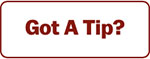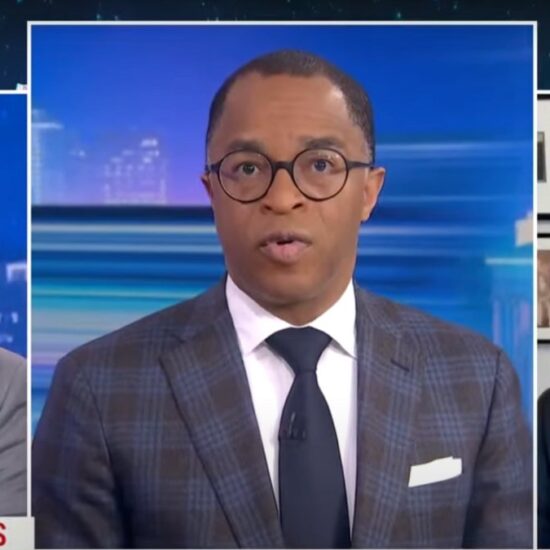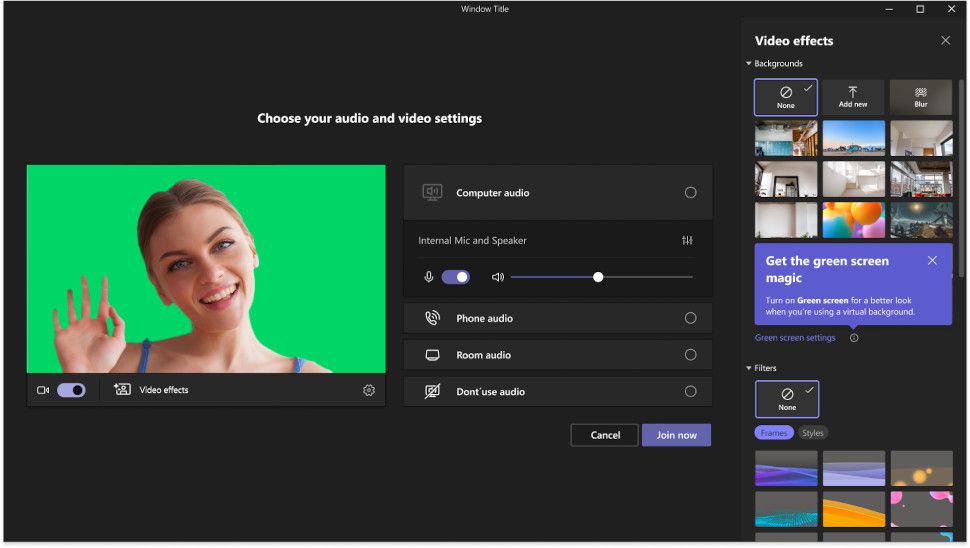
Making the most of virtual backgrounds in Microsoft Teams might actually get easier and more intuitive thanks to a new release from the company.
The video conferencing service announced in March 2023 that it would be bringing green screen technology to help boost the detail and accuracy of virtual backgrounds and blur effects without the need for any additional software or hardware.
Now, the company has revealed more details on exactly how the new tool will work, and how it belives green screens can take your Microsoft Teams calls to the next level.
Green screen Microsoft Teams
In a Microsoft Tech Community blog post (opens in new tab), company expert Jan Steberl outlined how the green screen feature, which is now in public preview, can provide, “an enhanced virtual background effect”.
He noted how, “green screen improves the sharpness and definition of the virtual background effect around your face, head, ears, and hair. It also allows you to show a prop or other object in your hand to be more visible to other meeting participants.”
Users will need to ensure they have a solid color screen or a background wall behind them to use the feature, which must be flat without any stains or other irregularities. They will also need to carefully select the backdrop color in order to ensure the background or blur effect is applied correctly and looks high-quality.
Steberl reminded users that they will need to apply a background effect in Teams meeting before enabling the green screen effect, which can be done after joining the call by clicking the “More” icon in the meeting toolbar, then selecting Video effects > Green Screen Settings in the Backgrounds section, and toggling the option under Teams settings -> Devices -> Green screen.
He did warn that activating a green screen will automatically disable background blur and Together Mode, although it is compatible with several Presenter mode options, including Standout, Side-by-Side and Reporter, PowerPoint Live Standout, and background replacement (JPEG/PNG).
Green screen on Microsoft Teams is currently only supported on Windows and macOS devices with Intel and AMD chips – Apple Macs with M1/M2 hardware are not able to enjoy the feature just yet.