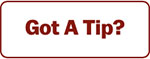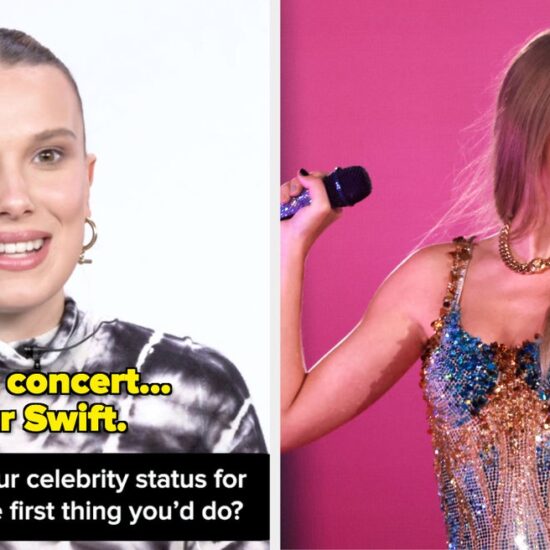Have a personal and business number you need to use? Planning to travel abroad where you’ll need international service? This is where dual SIM helps.
The Samsung Galaxy S22 ships with a massive list of features/specs to keep users busy, and included in that is support for dual SIM. Smartphones become more powerful with each year that passes. Processors get faster, batteries last longer, cameras become more capable, etc. While some people claim that phones have gotten ‘boring,’ this is only because they’re already so good. The year-over-year differences may not be as drastic as they once were, but the smartphones available today are infinitely better than the ones available a few short years ago.
Take the Galaxy S22 series as a prime example. The Galaxy S22, S22+, and S22 Ultra aren’t revolutionary upgrades over their predecessors. However, they still make smart refinements to position themselves as Samsung’s best Galaxy S handsets to date. This is achieved in a few different ways. The phones have a Snapdragon 8 Gen 1 flagship processor, improved AMOLED displays, new camera systems, and refined designs. If you’re shopping for a new smartphone and can afford to spend on a flagship, the Galaxy S22 family is difficult to ignore.
Alongside a powerful processor and excellent displays, another exciting feature of the Galaxy S22 is dual SIM support. Dual SIM isn’t the most talked-about smartphone feature, but for some people, it can be one of the most important. A phone with dual SIM enables it to connect to two wireless networks at the same time. Whether you have a personal and work number or need to add additional wireless service when traveling abroad, dual SIM support is great to have. Thankfully, this is something Samsung thought about when creating the Galaxy S22. Whether you buy the Galaxy S22, S22+, or S22 Ultra, all three phones fully support dual SIM functionality right out of the box.
How Dual SIM Works On The Galaxy S22
As for how that dual SIM support works, it’s done using a combination of eSIM and a SIM card. Physical SIM cards are how people have been getting wireless service for years. You buy a new phone, take out the SIM tray, insert the SIM card from your carrier, and then the service starts working. eSIM achieves the same thing, but it builds that technology directly into the phone without the need for an actual SIM card. You can use either option on the Galaxy S22 if you only need service from one carrier, or use both a SIM card and the eSIM feature for dual SIM.
Using a physical SIM card is exactly the same as it is with any other smartphone. Using the SIM removal tool included with the S22, insert it into the small hole to the left of the USB-C port on the bottom of the phone. Make sure you’re using the hole furthest away from the USB-C port, as the one right next to it is one of the S22’s microphones. With the SIM tray removed, insert the SIM card from your carrier, slide the tray back into the Galaxy S22, and it should start working.
As for the Galaxy S22’s eSIM, turning this on can be a bit trickier. Open the Settings app on the S22, tap ‘Connections,’ tap ‘SIM card manager,’ and tap ‘Add mobile plan‘ under the ‘eSIM‘ section. The S22 will then search for any eSIM plan that a carrier may have added to it out of the box. If there isn’t one, users can scan a QR code from their carrier to add their plan information and get things set up that way.
Set A Preferred SIM Card On The Galaxy S22
Once dual SIM has been set up on the Galaxy S22, you’ll need to set up a primary or preferred SIM card. While it’s true that both SIMs can be active on the Galaxy S22 at the same time, only one can be used for cellular data at any given time. The primary SIM is the one that the phone defaults to for calls, messages, or data. To switch the primary SIM on a Galaxy S22, open the Settings app, tap on ‘Connections‘, and then ‘SIM card manager‘. Click on ‘Preferred SIM card‘. You’ll now see three tabs for ‘Calls‘, ‘Messages‘, and ‘Mobile Data’. You can set a default SIM for each of these options. Below this, there’s also an option to enable ‘Auto data switching’, which will switch to the other SIM card for data if the primary SIM can’t connect to the internet.
Once dual SIM is set up, you can also create a second account for apps like WhatsApp and Telegram using Samsung’s inbuilt Dual Messenger or Secure Folder feature. This allows you to effectively clone an app and use the second SIM card to set it up. Follow these steps, and you’ll be a dual SIM expert on your Samsung Galaxy S22 in no time at all.
Source: Samsung
About The Author