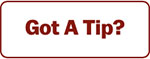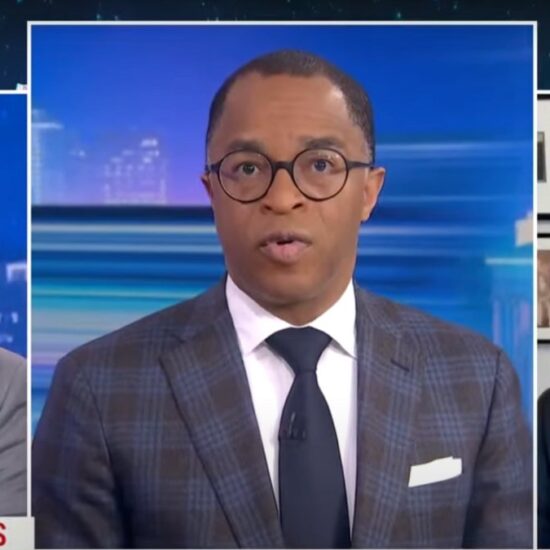“It’s like the sound of a smoke detector battery going off,” he says.
But Handorf admits he hasn’t done enough research into toggling Slack’s settings.
Handorf is not alone. During the pandemic, more people relied on digital communications services like Slack to collaborate and communicate with their colleagues. More than two years later, they’ve become common workplace tools. Slack is one of the top four workplace collaborative applications, along with apps from Microsoft, Google and Zoom, according to data from research firm IDC. But many Slack users complain that constant alerts, spurred by direct messages to comments in group chats to mentions of their names, have created a sense of urgency and stress. And some say it’s leading to “notification fatigue” as workers try to keep tabs on conversations across different channels and groups.
But people can find some relief with a few tweaks. And if all else fails, workplace experts say users can always rely on the low-tech solution: turn your device off.
Here are a few ways workers can make Slack less chaotic.
One of the easiest ways to keep track of conversations is to organize your sidebar, which appears on the left side of the screen and helps you navigate channels, direct messages, mentions and threads.
“We want more people to be in a happy place,” said Jaime DeLanghe, Slack’s senior principal of product management. “But first we need to make sure they’re not being … pinged by co-workers all day or have unmanageable channel lists.”
You can sort channels (click the three dots next to “channels”) alphabetically, by recent activity or priority, which places the most used channels at the top of the list. You can also right click a specific channel and select “move to new section” to group related channels together. For example, users may want separate sections for channels related to fun, internal communications or team projects.
Mute, pause or set hours for notifications
Muting channels and conversations as well as setting notification hours can also help reduce stress.
You can change your overall notification settings, located in “preferences.” Toggle settings so that they are only alerted to direct messages or when names or specific keywords are mentioned, or alternatively choose to not be alerted at all.
You can adjust the same settings — minus specifying keywords — for individual channels, which can also be muted. Muted channels will drop below channels that receive some or all notifications. They also will remain gray versus turning bold when there are new messages.
Do not disturb hours allow users to set days and hours during which they don’t want notifications. During that time, Slack will display a little “z” near users’ names to signal to others that they’re unavailable. Users also have the option to “pause notifications” or update their statuses for select amounts of time at any moment.
Finally, you can change the knock brush sound to other options, including a “ding,” “plink” or voice that says “hummus,” in notification preferences. You can also set specific sounds to differentiate between different kinds of notifications.
Integrate apps so they sync
Slack offers a list of apps that can be integrated into its service such as Zoom and Webex, marketing and sales software HubSpot, and calendars from Google and Microsoft. Integrations can help users manage multiple services and keep co-workers abreast of what’s happening.
You can launch a Zoom meeting from Slack or see who’s on the Zoom call in Slack before joining. Integrating your work calendar into Slack will automatically update your status to show when you are in scheduled meetings.
Users can also automate some tasks.
Workers who regularly need specific information can create automated asks or messages to educate their colleagues about what is needed. For example, IT workers may want to know what an issue is, its level of urgency and other technical details. In that case, they can create a workflow, represented by a lightning bolt symbol, to lead people to an IT request form within Slack.
“If … people are posting lots of feedback … and it never has all the right information, it creates a lot of noise,” DeLanghe said. “With workflow builder, you can funnel it into one frame.”
You can set up custom messages colleagues receive when they join a channel and set automated daily reminders for regular meetings.
Use shortcuts for faster navigation
Slack offers several keyboard shortcuts that may make navigation faster when different workspaces and conversations are notifying you.
To quickly jump between conversations, type command + K on Mac or control + K on Windows and type in a person’s name or channel. And you can toggle between workspaces with a few shortcuts.
- On a Mac, to navigate to a previous workspace on a list, hit command + shift + [. On Windows, hit Control + shift + tab.
- To go to the next workspace on a Mac, press command + shift + ]. For Windows, hit control + tab.
- To jump to a specific workspace on a Mac, hit command + the numbers one through nine, which will be tied to the order in which the workspaces are listed. Typing the number one will go to the first workspace. To do the same on Windows, type control + the workspace number.
Audit how much time you spend
Workers need to understand how they’re using their technologies to get the best out of them, say experts who study workplace stress and technology.
Mindy Shoss, associate professor of psychology at the University of Central Florida, recommends doing a time audit over a week or two to see where you spend your time. Adjust if needed.
“How are you using Slack? When these messages come in, are they giving you a break, helping you or are they giving you a pain in the stomach? That might mean you need to make change,” she said.
That may mean addressing team norms — perhaps only certain messages are urgent — or only making yourself available at certain times, Shoss said. She also said workers should be aware of when they check their Slack — is it the last thing you look at before bed — and what effect that may be having on stress levels. Create rules for yourself that will help you better manage your tech and your work, she said.
Keep in mind that you also need time to recover and detach from work — something some workers are finding more difficult in hybrid and remote work environments.
Adam Chati, a Harvard T.H. Chan School of Public Health visiting fellow, said workers who don’t give themselves enough time to disconnect may suffer from something called “techno stress,” which can actually make them less engaged and productive. To prevent this, he suggests setting time periods to disconnect entirely from work and workplace technologies. Take time to relax, which can boost energy.
“If we’re always connected, we will be so stressed,” he said. Workers should make an effort to “stop work and relax.”